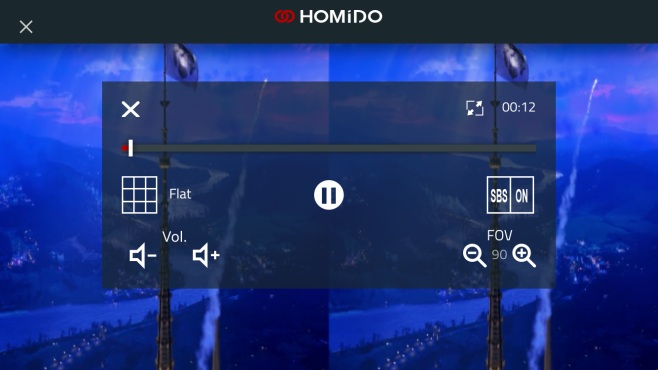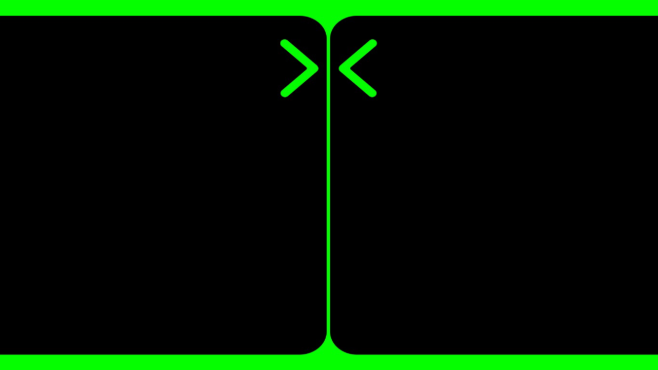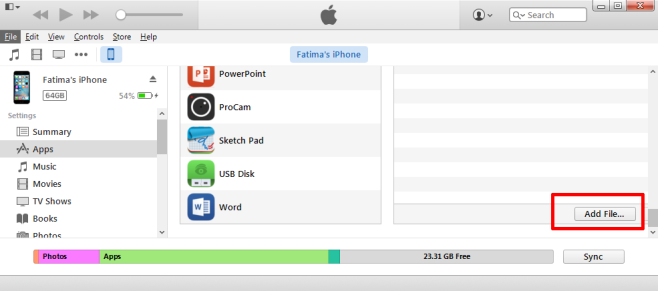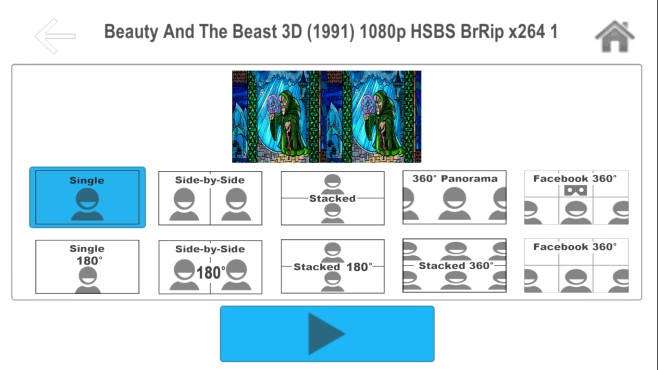TVs have come a long way from the heavy, square, CRT screens they were years ago. Besides being slimmer, no longer needing a copper cable connection, and having exceptionally better resolutions, they’ve also gotten smart. Screens are so sophisticated now that you can watch a 3D movie all from the comfort of your home. The only thing stopping you is the price tag on these awesome screens which, given that the technology is still new, is a big one. That doesn’t necessarily mean you can’t watch a 3D movie at home. If you have a low end VR headset at home, it’s actually pretty easy to do. Here’s how you can watch a 3D movie with a VR headset.
Here’s what you’ll need;
- A 3D movie. You cannot turn a 2D movie in a 3D one so none of your existing 2D titles will work. You will need to buy a 3D movie.
- A phone; iPhone or Android, either one will work. We’re going to assume your phone fits nicely into the VR headset you have on hand.
- A VR headset. We used the VR Shinecon headset available for $35.
The one extra thing you might need, depending on the 3D movie you have, is an app to play it for the VR headset. The reason you need a special app to play a 3D movie because when you play any sort of video that’s meant for a VR headset, it’s split into two windows like this;
We say you might need the app because the movie may not be split into two windows. The one we tried this out with was already split into two windows. In the event that your movie isn’t, here are two free apps, one for iOS and Android each, to split the view.
For iOS users, Homido Player is the app of choice. It’s meant to go with their own VR headset but you can use the app with any headset you have. To add your video to the app’s player, download it and then connect your phone to your computer. Open iTunes and select your device. Under your device’s content options, click Apps and scroll down in the pane on the right. You’ll see a list of all installed apps and a separate list of apps that you can add files to. Select Homido Player here and scroll down until you see the ‘Add File’ button. Click it, navigate to your file and select it, and then wait for it to be added to your device. You do not need to sync your phone to iTunes.
Once you’ve set the movie to play, just insert your phone into the headset and enjoy. Make sure you turn the 360 degree option off and switch to the ‘flat’ option. SBS should be kept Off if you need the app to split your movie into two windows, and ‘On’ if you don’t need to split the movie. Here’s what it looks like in the Homido player.
For Android users, there’s AAA VR Cinema. The app is excellent if your headset has no action buttons of any sort. It can split a video into two windows and you can navigate the app with head gestures. Adding a file to it easy; just copy it to your device.
If you’ve got a movie that’s already split into two windows, just play it using VLC player.
All that’s left, now that you’ve got the movie and the app to play it, is to insert it into your headset and enjoy. Granted, this isn’t a family experience. It’s just you sitting alone with the headset strapped to your head watching a movie but it does the trick for individual needs well enough. You might experience problems with video format so make sure the format your movie is in is compatible with the movie player i.e., the app you’re going to use to play it.